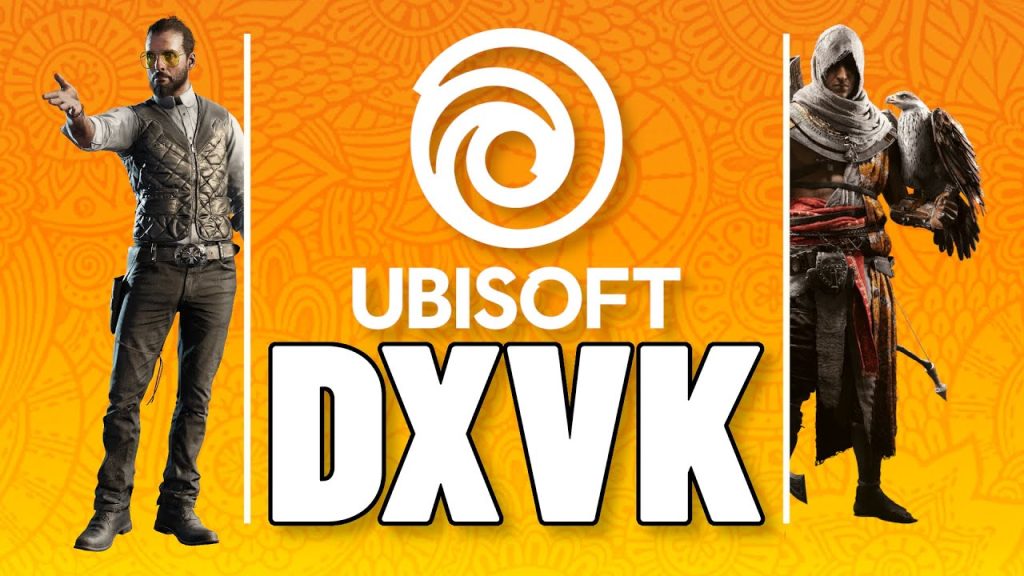DXVK transforms gaming performance on Linux by translating Direct3D calls to Vulkan, enabling Windows games to run smoothly through compatibility layers like Wine or Proton. Keeping DXVK updated ensures you benefit from the latest performance enhancements, bug fixes, and compatibility improvements for modern games. Whether you’re a Linux enthusiast or a gamer seeking optimal performance, understanding how to update DXVK is essential for a seamless experience.
Updating DXVK involves checking for new releases, downloading the latest version, and integrating it into your system or gaming setup. This process can vary depending on your Linux distribution, whether you use Steam Proton, Lutris, or a manual Wine setup. By following the right steps, you avoid compatibility issues and ensure games run efficiently with improved graphics and stability.
This guide walks you through updating DXVK step-by-step, covering various methods and platforms. From downloading the latest release to troubleshooting potential issues, each section provides clear instructions tailored to different user needs. Gamers and Linux users alike can follow these steps to keep DXVK up-to-date, ensuring an optimized gaming experience with minimal hassle.
Understanding DXVK and Its Importance
What Is DXVK?
DXVK is an open-source Vulkan-based translation layer that converts Direct3D 9, 10, and 11 calls to Vulkan. This allows Windows games to run on Linux systems through Wine or Proton. By leveraging Vulkan’s efficiency, DXVK delivers better performance than traditional OpenGL-based solutions. It’s widely used in Steam’s Proton and Lutris for running DirectX-based games. Regular updates enhance its compatibility and performance.
Why Update DXVK?
New DXVK versions bring performance optimizations, bug fixes, and support for newer games. Updating ensures compatibility with the latest titles and reduces graphical glitches or crashes. Developers frequently release improvements to handle specific game issues or enhance Vulkan rendering. Staying current maximizes gaming performance on Linux systems. Outdated versions may cause instability or suboptimal frame rates.
How DXVK Impacts Gaming Performance?
DXVK significantly boosts gaming performance by utilizing Vulkan’s low-overhead API. It reduces CPU bottlenecks and improves GPU utilization compared to older translation methods. Updated versions refine these processes, offering smoother gameplay and better visuals. For example, newer DXVK releases may optimize shader handling or fix rendering issues in specific games. Keeping DXVK updated ensures you get the best possible gaming experience.
Preparing Your System for a DXVK Update
Check Your Current DXVK Version
Before updating, identify your current DXVK version to confirm an update is needed. In Steam Proton, check the Proton log files or use a tool like protontricks to display the version. For Lutris, the runner settings show the DXVK version. In manual Wine setups, run wine dxvk_version in the terminal. Knowing your version helps you compare it against the latest release.
Ensure System Compatibility
DXVK requires a Vulkan-compatible GPU and up-to-date drivers. Verify your GPU supports Vulkan by running vulkaninfo in the terminal. Update your graphics drivers (e.g., Mesa for AMD/Intel, NVIDIA proprietary drivers) to the latest version. Ensure Wine or Proton is updated, as DXVK relies on compatible versions. Check your Linux distribution’s package manager for driver updates to avoid compatibility issues.
Backup Your Current Setup
Back up your Wine prefix or game configurations before updating DXVK to prevent data loss. Copy your Wine prefix folder (usually ~/.wine or ~/.local/share/lutris) to a safe location. For Steam Proton, back up the compatdata folder for specific games. This ensures you can revert to the previous setup if the update causes issues. Document your current settings for reference.
Downloading the Latest DXVK Release
Finding the Official DXVK Repository
The official DXVK repository is hosted on GitHub, where developers release new versions. Visit github.com/doitsujin/dxvk to find the latest release. Check the release notes for details on improvements, bug fixes, and supported games. Ensure you download from the official source to avoid malicious files. Bookmark the repository for easy access to future updates.
Choosing the Right DXVK Version
DXVK releases include stable and experimental versions. Stable releases are recommended for most users, offering tested performance and reliability. Experimental versions may support newer games but could have bugs. Check the release notes to confirm compatibility with your games or setup. Download the version matching your system’s architecture (e.g., 64-bit for modern systems).
Downloading and Extracting Files
Navigate to the GitHub releases page and download the latest DXVK tarball (e.g., dxvk-x.x.x.tar.gz). Save it to a designated folder, then extract it using a tool like tar in the terminal (tar -xvf dxvk-x.x.x.tar.gz) or a GUI archive manager. The extracted folder contains DLL files (d3d9.dll, d3d10core.dll, d3d11.dll) and a setup script. Verify the files are intact before proceeding.
Updating DXVK for Steam Proton
Locate Your Proton Installation
Steam Proton stores DXVK files within its installation directory, typically ~/.steam/steam/steamapps/common/Proton [version]. Identify the Proton version used by your game via Steam’s compatibility settings. Navigate to the dist or files folder, where DXVK DLLs are located. Ensure Steam is closed before modifying files to prevent conflicts. Familiarize yourself with the folder structure for smooth updates.
Replace DXVK Files
Copy the extracted DXVK DLL files (d3d9.dll, d3d10core.dll, d3d11.dll) from the downloaded release to the Proton folder’s lib/wine/dxvk or lib64/wine/dxvk directory. Overwrite existing files when prompted. Use the terminal or a file manager for precision. Restart Steam after replacing files to apply changes. Verify the update by checking Proton logs or running a game.
Test the Updated Setup
Launch a game using the updated Proton version to ensure DXVK works correctly. Monitor for improved performance, such as higher frame rates or reduced stuttering. Check Proton logs (~/.steam/steam/logs) for errors or DXVK version confirmation. If issues arise, revert to your backup or try a different DXVK version. Testing ensures the update enhances your gaming experience.
Updating DXVK for Lutris or Manual Wine Setups
Updating DXVK in Lutris
Lutris simplifies DXVK updates through its runner system. Open Lutris, select your game, and click the “Configure” (gear) icon. In the “Runner Options” tab, locate the DXVK version dropdown. Select the latest version or enable “Use latest DXVK” to automatically fetch updates. Save changes and test the game. Lutris handles file placement, reducing manual effort.
Manual DXVK Update for Wine
For manual Wine setups, navigate to your Wine prefix (e.g., ~/.wine or a custom prefix). Copy the extracted DXVK DLLs to the drive_c/windows/system32 (64-bit) and drive_c/windows/syswow64 (32-bit) folders. Run the setup_dxvk.sh script from the extracted DXVK folder using wine setup_dxvk.sh install to configure DXVK. Verify the update by running a game or checking logs.
Troubleshooting Common Issues
Common issues include missing DLLs, Vulkan errors, or game crashes. Ensure all DXVK DLLs are correctly placed in the Wine prefix. Verify Vulkan support with vulkaninfo. Update Wine to the latest version, as older versions may conflict. Check Lutris or Wine logs for specific errors. Revert to a stable DXVK version if experimental builds cause problems.
Best Practices for Maintaining DXVK
Regularly Check for Updates
DXVK updates are released frequently to address new games and issues. Visit the GitHub repository monthly or subscribe to release notifications. Tools like Lutris or ProtonUp-Qt can automate version checks. Staying proactive ensures you don’t miss critical performance improvements. Set a reminder to review updates regularly.
Monitor Game Compatibility
Some games require specific DXVK versions for optimal performance. Check community resources like ProtonDB or WineHQ forums for game-specific recommendations. Update DXVK if a game shows graphical glitches or performance issues. Test new versions with demanding games to confirm compatibility. Keep a log of working versions for each game.
Optimize Your System for DXVK
To maximize DXVK performance, keep your system optimized. Update your Linux kernel for better hardware support. Use the latest Mesa or NVIDIA drivers for Vulkan compatibility. Disable unnecessary background processes to free up resources. Configure Wine or Proton settings (e.g., enable DXVK_ASYNC) for additional performance gains. Regular maintenance ensures DXVK runs efficiently.
Conclusion
Updating DXVK keeps your Linux gaming setup optimized, delivering smoother performance and compatibility with the latest games. By following the steps outlined, from checking your current version to testing the update, you ensure a hassle-free process. Whether using Steam Proton, Lutris, or a manual Wine setup, staying current with DXVK enhances your gaming experience. Regularly monitor releases and maintain your system to enjoy the full benefits of this powerful translation layer.