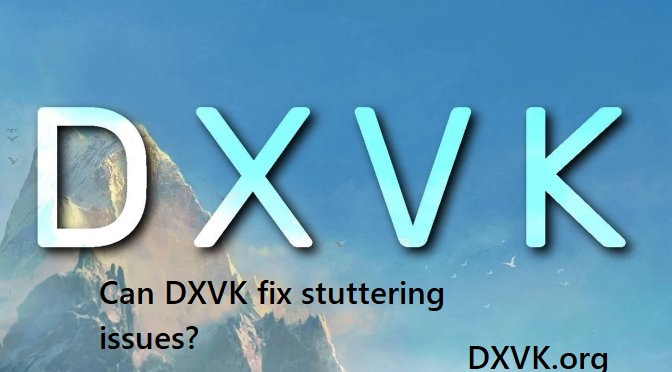Gaming performance matters to players seeking smooth, immersive experiences. Stuttering, a common issue, disrupts gameplay with sudden frame drops or freezes, frustrating even the most patient gamers. DXVK, a translation layer converting DirectX to Vulkan, has emerged as a potential solution, particularly for Linux and Windows users running DirectX-based games. This article explores whether DXVK can address stuttering, its mechanics, benefits, and limitations, offering insights for optimizing gaming performance.
Stuttering often stems from inefficient rendering, CPU/GPU bottlenecks, or compatibility issues, especially in older DirectX titles. DXVK tackles these by leveraging Vulkan’s efficient API, reducing overhead and improving resource utilization. For Linux users, DXVK enables Windows games to run via compatibility layers like Wine or Proton, potentially smoothing performance. Understanding DXVK’s role requires examining its impact on system performance, compatibility, and setup, providing clarity on its effectiveness against stuttering.
While DXVK isn’t a universal fix, its ability to enhance GPU efficiency and lower CPU load makes it a compelling option. Many gamers report reduced stuttering in titles like The Witcher 3 or GTA V when using DXVK, but results vary based on hardware, drivers, and game engines. Exploring DXVK’s setup, performance tweaks, and limitations helps determine if it’s the right tool for tackling stuttering in your gaming setup.
What Is DXVK and How Does It Work?
Understanding DXVK’s Core Functionality
DXVK translates DirectX 9, 10, and 11 calls into Vulkan, a modern, low-overhead graphics API. By converting these calls, DXVK enables Windows games to run on Linux through compatibility layers like Wine or Steam’s Proton. Vulkan’s efficiency reduces CPU bottlenecks, potentially minimizing stuttering. This translation happens in real-time, ensuring games render smoothly on compatible hardware.
Why DXVK Exists
Originally developed for Linux gaming, DXVK bridges the gap between Windows-only DirectX games and non-Windows systems. It optimizes performance by leveraging Vulkan’s cross-platform capabilities. For Windows users, DXVK can also enhance performance in specific scenarios, particularly for older titles struggling with inefficient DirectX implementations. Its open-source nature ensures frequent updates and community-driven improvements.
DXVK’s Role in Performance Optimization
DXVK reduces CPU overhead by streamlining draw calls and improving GPU utilization. This efficiency can mitigate stuttering caused by resource mismanagement in DirectX games. For example, games with heavy CPU demands benefit from Vulkan’s multithreading capabilities. However, DXVK’s effectiveness depends on proper configuration, driver support, and game compatibility.
How Stuttering Impacts Gaming Performance
Common Causes of Stuttering
Stuttering occurs when frame times spike, causing noticeable pauses or hitching. Common culprits include CPU/GPU bottlenecks, outdated drivers, or poorly optimized game engines. Background processes, thermal throttling, or insufficient VRAM can also contribute. Identifying the root cause helps determine if DXVK can address the issue effectively.
Why Stuttering Feels So Disruptive
Stuttering breaks immersion, making gameplay feel choppy and unresponsive. In fast-paced titles like Counter-Strike or DOOM, even brief stutters can ruin competitive performance. Consistent frame pacing is crucial for smooth visuals, and stuttering disrupts this flow. DXVK’s potential to stabilize frame times makes it appealing for gamers seeking fluid experiences.
Games Most Affected by Stuttering
Certain games, particularly older or poorly optimized titles, are prone to stuttering. Examples include:
- The Witcher 3: Heavy CPU demands cause frame drops.
- Fallout 4: Inconsistent frame pacing in dense areas.
- GTA V: High VRAM usage leads to hitching. DXVK can help by optimizing resource allocation, but results vary by title and system.
Can DXVK Reduce Stuttering?
DXVK’s Impact on Frame Times
DXVK improves frame time consistency by reducing CPU overhead and optimizing draw calls. In games like Skyrim, users report smoother gameplay with DXVK compared to native DirectX. Vulkan’s efficient API minimizes spikes in frame times, directly tackling stuttering. However, benefits depend on GPU drivers and game compatibility with Vulkan translation.
Hardware Considerations for DXVK
DXVK performs best on modern GPUs with robust Vulkan support, such as NVIDIA’s 10-series or AMD’s RX 400-series and newer. Older hardware may struggle, potentially worsening stuttering if Vulkan drivers are outdated. Sufficient VRAM and a capable CPU are also critical for maximizing DXVK’s stuttering reduction potential.
Limitations of DXVK for Stuttering
DXVK isn’t a cure-all. It may not resolve stuttering caused by:
- Game engine limitations or poor optimization.
- Insufficient hardware performance.
- Incompatible or outdated drivers. In some cases, DXVK introduces overhead, increasing stuttering in poorly supported titles. Testing and tweaking are essential to determine its effectiveness.
Setting Up DXVK for Optimal Performance
Installing DXVK on Linux
To use DXVK on Linux, integrate it with Wine or Proton. Download the latest DXVK release from GitHub, extract it, and place DLL files in the game’s directory. Configure Wine to use DXVK via tools like Lutris or Steam Play. Ensure Vulkan drivers are installed for your GPU to avoid compatibility issues.
Using DXVK on Windows
Windows users can apply DXVK by placing its DLL files in a game’s folder, overriding native DirectX libraries. This setup benefits older games with inefficient DirectX implementations. Tools like DXVK-Async can further reduce stuttering by optimizing shader compilation. Always back up game files before modifying.
Essential Configuration Tips
To maximize DXVK’s performance, consider:
- Enabling async shader compilation to reduce initial stuttering.
- Setting the DXVK_HUD environment variable for performance monitoring.
- Updating GPU drivers to the latest Vulkan-compatible version.
- Adjusting in-game settings like texture quality to balance VRAM usage.
- Using tools like MangoHUD to track frame times and identify bottlenecks.
Comparing DXVK to Other Solutions
DXVK vs. Native DirectX
Native DirectX relies on game developers’ optimizations, which can be inconsistent in older titles. DXVK bypasses these limitations by translating to Vulkan, often improving performance. However, native DirectX may still outperform DXVK in newer games or on systems with poor Vulkan support. Testing both is key to finding the best solution.
DXVK vs. Other Compatibility Layers
Alternatives like WineD3D or VKD3D-Proton also translate DirectX but differ in approach. WineD3D uses OpenGL, which is less efficient than Vulkan, often leading to worse stuttering. VKD3D-Proton, designed for DirectX 12, complements DXVK but doesn’t cover DirectX 9/10/11. DXVK remains the go-to for older titles.
When to Use Alternatives
Consider alternatives to DXVK in these cases:
- Games using DirectX 12, where VKD3D-Proton is more suitable.
- Systems with weak Vulkan support, where native DirectX may perform better.
- Scenarios where stuttering persists despite DXVK tweaks. Exploring tools like FSR, frame limiters, or driver optimizations can also complement DXVK’s stuttering fixes.
Troubleshooting DXVK and Stuttering Issues
Common DXVK Setup Problems
Incorrect DLL placement or outdated Vulkan drivers can cause crashes or worsened stuttering. Ensure DXVK matches your system’s architecture (32-bit or 64-bit). Verify Vulkan support via tools like vulkaninfo. Misconfigured Wine or Proton settings may also prevent DXVK from functioning correctly.
Diagnosing Persistent Stuttering
If stuttering persists, use monitoring tools like MSI Afterburner or MangoHUD to pinpoint bottlenecks. Check for:
- High CPU/GPU usage spikes.
- VRAM exhaustion.
- Background processes consuming resources. Adjusting DXVK settings or reverting to native DirectX may be necessary if issues remain unresolved.
Community Resources for Support
The DXVK community offers extensive support through GitHub, Reddit, and Linux gaming forums. Check the DXVK GitHub issues page for known bugs or fixes. ProtonDB provides game-specific reports on DXVK performance, helping identify tweaks for stubborn stuttering issues.
Conclusion
DXVK offers a powerful solution for reducing stuttering in DirectX-based games, particularly on Linux, by leveraging Vulkan’s efficiency. While it significantly improves frame time consistency for many titles, its effectiveness hinges on hardware, drivers, and game compatibility. Proper setup and tweaking are crucial to unlocking its potential. For gamers battling stuttering, DXVK is worth exploring, but thorough testing ensures it meets your specific needs, delivering smoother, more enjoyable gameplay.